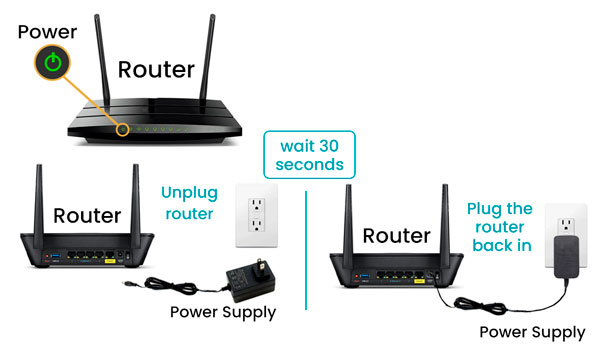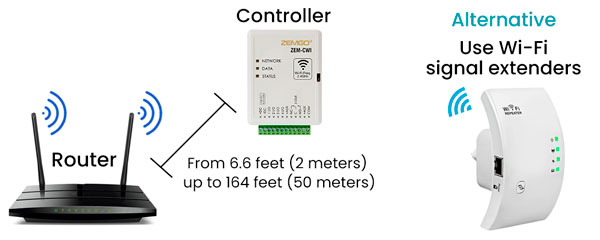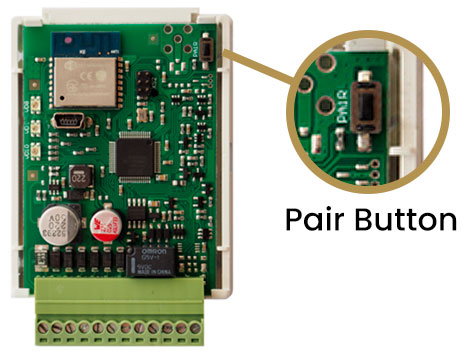Below you will find a series of symptoms your ZEM-CWI could be showing, and the possibles solutions to fix the problem. Click on the “+” symbol to read more information.
CAUSES:
The device is disconnected from the WiFi Network or is not getting power.
ITEMS CHECKED:
- Check Status LED: 1 red blink. (Unable to connect to Wi-Fi network).
- Check the device is correctly connected to the power supply.
REMEDIES:
Check the Router/ Switch is getting power and is correctly connected to the network, and/or reboot the Router/Switch (unplug the router, wait at least 30 seconds plug the router back in and wait until the Wi-fi network shows up again in teh device).
CAUSES:
- Network Issues.
- Password Issues.
- Disabled Location.
ITEMS CHECKED:
- Check: Network settings, Router/switch status, WiFi enabled on your Smartphone, PC or tablet.
- Check correct Password is entered.
REMEDIES:
- Select and connect to the correct network, input the correct Wi-Fi.
- If the problem persist contact your ISP provider.
- Make sure you enable the location on your Smartphone settings.
CAUSES:
Door are not added correctly.
ITEMS CHECKED:
- Check System status is ONLINE, Check the corresponding door is added,
- Double Check wiring is OK.
- Check permission schedules.
REMEDIES:
Add the correct door. Check section 8.2, 10.4B, 15 of the user manual.
CAUSES:
Notifications not enabled.
ITEMS CHECKED:
- Check Notifications are enabled on Opensee notification settings and Smartphone notification settings.
REMEDIES:
- Check section 17. Notifications in the user manual.
- Enable push notifications on the settings of your smartphone.
- Log out and Log in to your account session.
CAUSES:
Device not setted correctly.
ITEMS CHECKED:
- Check Device settings.
REMEDIES:
Please refer to section 15 in the user manual.
CAUSES:
Firmware issue.
ITEMS CHECKED:
- Check Firmware
REMEDIES:
Update firmware, please contact our tech support at 1-888-504-3318 or support@zemgosmart.com.